December 16, 2014
We bring you another article with a review by Mr. Jaroslav Blazek from the blaja.cz website, which shows how to connect the Siemens LOGO! PLC to the Reliance SCADA/HMI system.
The following article was taken from a review by Mr. Jaroslav Blazek who tested the connection of a Siemens LOGO! PLC to the Reliance system. The original Czech version of his article can be found at www.blaja.cz.
A driver for LOGO!, a programmable relay by Siemens, is part of the Reliance SCADA system. It communicates over Ethernet. So, let's have a look at how it works.
For Ethernet communication, only LOGO!, version 7 (0BA7), can be used. Although communication with this little relay is not
a priority for such a SCADA/HMI system as Reliance, it can be useful. It can be used, for example, to control air-conditioning – it is nice to be in a main control room and see data directly from individual circuits. It emerged that Reliance's Siemens LOGO! driver was very interesting, so I decided to make a short video. So go ahead and give it a try. Reliance (the trial version) is free of charge and LOGO! 0BA7 is also available.
The latest hardware version of LOGO! requires that the LOGO! Soft program be updated (automatically from the tool's menu). First of all, some settings must be configured in LOGO! It is also necessary that our test program be uploaded to it.

About LOGO! Soft
This window shows how to properly configure communication (based on a server connection). Make sure you set the TSAP properties properly. Our LOGO!'s IP address was 192.168.1.112.

Communication configuration
In LOGO! Soft, it is of the essence to map the used blocks' tags whose values are to be displayed in the visualization project.

Mapping the used blocks' tags
Before mapping the tags, it is useful to go through the LOGO! Soft online help because the VM area contains information about the status of everything you have used in the program (including physical output states). Later, you will see how to display this status in two ways: directly and through the VM area. The output byte's status is VB942.
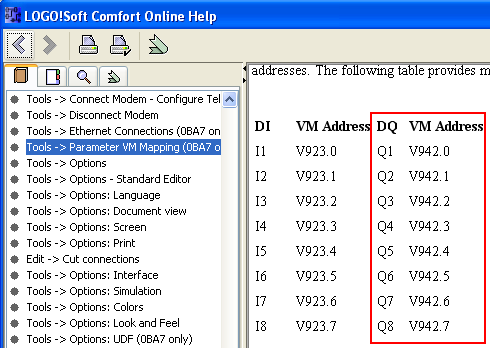
LOGO!Soft Comfort Online Help
Okay, it's all done now. LOGO! is connected and a program is running happily in it. In the Reliance SCADA/HMI system, we'll try to display the tags' values, control one bit in LOGO!, write an integer tag in LOGO!, read this tag, and monitor the status of the relay's physical inputs and outputs.
In Reliance's Device Manager, add a device named Siemens2 (the other is S7-1200 from a previous test) and choose LOGO! Do not forget to configure the TSAP properties.

Device Manager – the Siemens2 device
It is absolutely crucial to address individual tags in the right way. The driver allows access to the inputs and outputs, M registers in memory, and data blocks. If the blinking bit in LOGO! is the M4 register, its internal memory address is M0.3 (bits in LOGO! start at 1, not 0).

Device Manager – tag definition
It is important to know that this VM area is accessible via data block 0. For example, as you can see in the picture, to read an analog signal from AM1, the tag is directed to DB0.DBW952, to write the tag's value into LOGO! (VW0), it will be at DB0.DBW0.

Addressing a tag
This screen allows displaying the LOGO! cycle's period and other tags' values. It is worth noticing that the image of output byte 0 is read directly from QB0 and from VB942 where there is this byte's image.

Visualization window
Run the project. As you can see, Reliance is communicating with LOGO! Write 3467 in the WRITE box (coming to VW0 in LOGO!). It can be read as AI1 (from VW952).

Communication in detail
For clarity's sake, let's take a look at LOGO! online. When a value is written into NAI1 (VW0), it is copied into AM1, which we are reading. You can see the tag value in the red-highlighted box.

LOGO! online
You can see here that OB0's image is read from VB942.

Link to a tag
Communication with LOGO! is interesting and, as mentioned in the introduction, may come in handy. If you have, besides Reliance, anything that is capable of communication with S7-200, you might even succeed in connecting to LOGO! because the driver is pretty much the same.

If you have any questions, please feel free to email or call us.
Phone:
Info:
Sales:
Suppor:
Phone:
Info:
Sales:
Support:
Phone:
Info:
Sales:
Support:
GEOVAP
Cechovo nabrezi 1790
530 03 Pardubice
Czechia
© 2025 GEOVAP | Terms of Use and Privacy Policy | Cookie preferences | Write to us