November 22, 2016
On computers with Windows 10, the Public Documents folder (which contains, for example, Reliance sample projects) cannot be accessed from the Select Reliance Visualization Project dialog's navigation pane. This folder is hidden because Microsoft prefers OneDrive.

Windows 7 – Select Reliance Visualization Project

Windows 10 – Select Reliance Visualization Project
If you want to display the Public Documents folder, you must run Windows File Explorer.
In the explorer, switch to the View tab.

Windows 10, File Explorer, View
After that, click Options.
On the View tab, select Show all folders.

Windows 10, Folder Options
We also recommend that you choose This PC from the Open File Explorer to drop-down list.

Windows 10, Folder Options
An item named Libraries, in which Public Documents will be contained, will be accessible from the Select Reliance Visualization Project dialog.
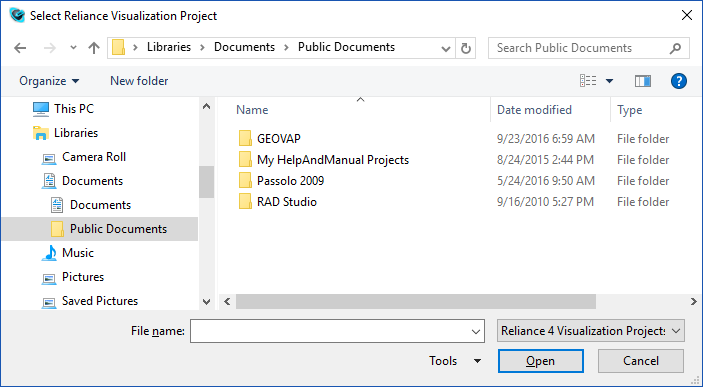
Select Reliance Visualization Project
It will then be easy to add the Documents folder to Quick access.

File Explorer, Quick access

If you have any questions, please feel free to email or call us.
Phone:
Info:
Sales:
Suppor:
Phone:
Info:
Sales:
Support:
Phone:
Info:
Sales:
Support:
GEOVAP
Cechovo nabrezi 1790
530 03 Pardubice
Czechia
© 2025 GEOVAP | Terms of Use and Privacy Policy | Cookie preferences | Write to us